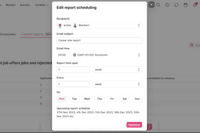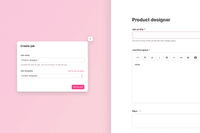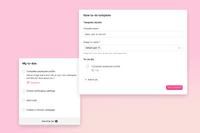New: Nurture the relationship with your candidates
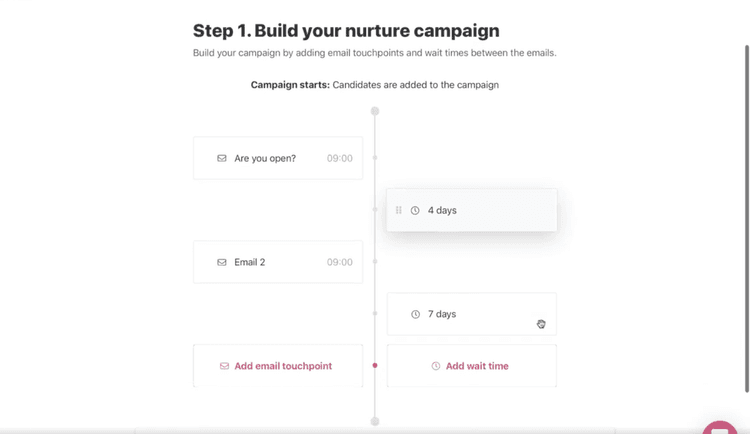

Suzan Dil
Today we’re launching our latest feature called Nurture – the best way to keep your relationship alive with your candidates.
Nurture lets you create targeted email campaigns to candidates. This means you can customize email campaigns for candidates and choose the amount of time that passes before the next email is sent out, automatically of course.
Keeping in touch with candidates seamlessly via email keeps you top-of-mind as a company and helps you nurture your relationship with candidates. All to help you grow your team.
Let’s say that you’ve just opened a hard-to-fill position and are struggling to receive enough qualified applications. It’s time to capitalize on the talent you’ve already got in your pool. With Nurture, you can target candidates in your ATS that you’ve, for example, rated with four or more stars. Reach out to these people to see if they’re interested in your open position. You can also use Nurture to keep candidates you’ve interviewed in the loop about how you’re growing as a company – you never know where this could lead, whether now or in the future.
Right next to the “Candidates” tab in your header, you’ll find “Nurture”. To activate your Nurture sequence, Admin users need to go to their Settings, click on “Nurture,” and turn the toggle on.


Create a nurture campaign by adding emails and wait times. This creates a sequence that goes out to candidates. It’s super simple. Customize the emails you want to send out, from which team member and at what time of day. You can also choose to send a branded email – an email that matches your company branding 😍

Save your email and add a “Wait time” which is the number of days between when one email and the next is sent. If you want to rearrange the emails or wait time, simply drag and drop them into the order of your choice. Easy peasy.
Give your campaign a name and choose when you want candidates to automatically exit the campaign – either when they reply to any email that is sent to them by you or if they apply to a job at your company.
It’s seamless to create and manage nurture campaigns. Just check out this video to see what the process looks like from A to Z.
Nicely done 🎉 Now your campaign is created. To add candidates to your campaign, go to your “Candidates” tab (conveniently right next to “Nurture”). Select the candidates you want to add, and click on the three dots at the bottom of your screen and “Add to Nurture campaign.”

We’re so excited to help you improve your candidate relationship with this feature. This is only the beginning – more to come. Stay tuned 👏
For now, have fun getting back into touch with the many candidates in your talent pool. Let us know if you have any questions along the way.
/The Teamtailor team
Recommended topics
![]()
Highlights from our latest releases ✨✨
We've collected the highlights from our latest releases. Co-pilot, historic reports and more.
![]()
Set a Job Name that's only shown internally
Make collaboration easier by naming your job what it's called internally, and use a different job ad title for the candidates to see.
![]()
Automatically add to-dos for new users 🥳
Add custom to-do templates so that each new user knows exactly what to do as they first log in, depending on their access level.